Warp安装脚本
wget -N https://gitlab.com/fscarmen/warp/-/raw/main/menu.sh && bash menu.sh
Singbox安装脚本
bash <(wget -qO- https://raw.githubusercontent.com/fscarmen/sing-box/main/sing-box.sh)
3X-UI面板安装脚本
bash <(curl -Ls https://raw.githubusercontent.com/mhsanaei/3x-ui/master/install.sh)
S-UI面板安装脚本
bash <(curl -Ls https://raw.githubusercontent.com/alireza0/s-ui/master/install.sh)
V2bX后端安装脚本
wget -N https://raw.githubusercontent.com/wyx2685/V2bX-script/master/install.sh && bash install.sh
XrayR后端安装脚本
wget -N https://raw.githubusercontent.com/XrayR-project/XrayR-release/master/install.sh && bash install.sh
Realm安装脚本
wget -N --no-check-certificate https://git.io/realm.sh && chmod +x realm.sh && ./realm.sh
wget -N https://raw.githubusercontent.com/qqrrooty/EZrealm/main/realm.sh && chmod +x realm.sh && ./realm.sh
Kejilion服务器管理脚本
bash <(curl -sL kejilion.sh)
Gost安装脚本
wget --no-check-certificate -O gost.sh https://raw.githubusercontent.com/qqrrooty/EZgost/main/gost.sh && chmod +x gost.sh && ./gost.sh
ShadowTLS安装脚本
wget -O ShadowTLS_Manager.sh --no-check-certificate https://raw.githubusercontent.com/Kismet0123/ShadowTLS-Manager/refs/heads/main/ShadowTLS_Manager.sh && chmod +x ShadowTLS_Manager.sh && ./ShadowTLS_Manager.sh
Github加速网址
https://gh-proxy.com/
NodePass安装脚本
bash <(curl -sL https://cdn.yobc.de/shell/nodepass.sh)
NeZha探针卸载脚本
curl -L https://raw.githubusercontent.com/nezhahq/scripts/main/agent/install.sh -o agent.sh && chmod +x agent.sh && ./agent.sh uninstall
nftables安装脚本
curl -sS -O https://raw.githubusercontent.com/woniu336/open_shell/main/nftables-manager.sh && chmod +x nftables-manager.sh && ./nftables-manager.sh
TCP窗口优化配置
sed -i '/net.ipv4.tcp_no_metrics_save/d' /etc/sysctl.conf
sed -i '/net.ipv4.tcp_ecn/d' /etc/sysctl.conf
sed -i '/net.ipv4.tcp_frto/d' /etc/sysctl.conf
sed -i '/net.ipv4.tcp_mtu_probing/d' /etc/sysctl.conf
sed -i '/net.ipv4.tcp_rfc1337/d' /etc/sysctl.conf
sed -i '/net.ipv4.tcp_sack/d' /etc/sysctl.conf
sed -i '/net.ipv4.tcp_fack/d' /etc/sysctl.conf
sed -i '/net.ipv4.tcp_window_scaling/d' /etc/sysctl.conf
sed -i '/net.ipv4.tcp_adv_win_scale/d' /etc/sysctl.conf
sed -i '/net.ipv4.tcp_moderate_rcvbuf/d' /etc/sysctl.conf
sed -i '/net.ipv4.tcp_rmem/d' /etc/sysctl.conf
sed -i '/net.ipv4.tcp_wmem/d' /etc/sysctl.conf
sed -i '/net.core.rmem_max/d' /etc/sysctl.conf
sed -i '/net.core.wmem_max/d' /etc/sysctl.conf
sed -i '/net.ipv4.udp_rmem_min/d' /etc/sysctl.conf
sed -i '/net.ipv4.udp_wmem_min/d' /etc/sysctl.conf
sed -i '/net.core.default_qdisc/d' /etc/sysctl.conf
sed -i '/net.ipv4.tcp_congestion_control/d' /etc/sysctl.conf
cat >> /etc/sysctl.conf << EOF
net.ipv4.tcp_congestion_control=bbr
net.core.default_qdisc=fq
net.ipv4.tcp_no_metrics_save=1
net.ipv4.tcp_ecn=0
net.ipv4.tcp_frto=0
net.ipv4.tcp_mtu_probing=0
net.ipv4.tcp_rfc1337=0
net.ipv4.tcp_sack=1
net.ipv4.tcp_fack=1
net.ipv4.tcp_window_scaling=1
net.ipv4.tcp_adv_win_scale=1
net.ipv4.tcp_moderate_rcvbuf=1
net.core.rmem_max=33554432
net.core.wmem_max=33554432
net.ipv4.tcp_rmem=4096 87380 33554432
net.ipv4.tcp_wmem=4096 16384 33554432
net.ipv4.udp_rmem_min=8192
net.ipv4.udp_wmem_min=8192
EOF
sysctl -p && sysctl --system
rm -rf /etc/sysctl.d/* && echo 'net.ipv4.tcp_congestion_control = bbr
net.core.default_qdisc = fq_pie
fs.file-max = 1000000
fs.inotify.max_user_instances = 8192
fs.pipe-max-size = 1048576
fs.pipe-user-pages-hard = 0
fs.pipe-user-pages-soft = 0
net.core.somaxconn = 3276800
net.ipv4.tcp_syn_retries = 2
net.ipv4.tcp_synack_retries = 2
net.ipv4.tcp_keepalive_time = 600
net.ipv4.tcp_keepalive_probes = 3
net.ipv4.tcp_keepalive_intvl = 15
net.ipv4.tcp_retries1 = 5
net.ipv4.tcp_retries2 = 5
net.ipv4.tcp_orphan_retries = 3
net.ipv4.tcp_fin_timeout = 2
net.ipv4.tcp_max_tw_buckets = 4096
net.ipv4.tcp_tw_reuse = 1
net.ipv4.tcp_max_orphans = 3276800
net.ipv4.tcp_abort_on_overflow = 0
net.ipv4.tcp_syncookies = 1
net.ipv4.tcp_stdurg = 0
net.ipv4.tcp_max_syn_backlog = 16384
net.ipv4.tcp_window_scaling = 1
net.ipv4.tcp_timestamps = 1
net.ipv4.tcp_sack = 1
net.ipv4.tcp_fack = 1
net.ipv4.tcp_dsack = 1
net.ipv4.tcp_frto = 2
net.ipv4.tcp_ecn = 1
net.ipv4.tcp_ecn_fallback = 1
net.ipv4.tcp_fastopen = 3
net.ipv4.tcp_reordering = 300
net.ipv4.tcp_retrans_collapse = 0
net.ipv4.tcp_autocorking = 1
net.ipv4.tcp_low_latency = 0
net.ipv4.tcp_slow_start_after_idle = 1
net.ipv4.tcp_no_metrics_save = 0
net.ipv4.tcp_moderate_rcvbuf = 1
net.ipv4.tcp_tso_win_divisor = 3
net.ipv4.tcp_mtu_probing = 1
net.ipv4.tcp_rfc1337 = 1
net.ipv4.ip_forward = 1
net.ipv4.route.gc_timeout = 100
net.ipv4.icmp_echo_ignore_broadcasts = 1
net.ipv4.icmp_ignore_bogus_error_responses = 1
net.core.netdev_max_backlog = 16384
net.core.netdev_budget = 600
net.core.optmem_max = 81920
net.core.wmem_default = 262144
net.core.wmem_max = 67108864
net.core.rmem_default = 262144
net.core.rmem_max = 67108864
net.ipv4.tcp_mem = 786432 2097152 3145728
net.ipv4.tcp_rmem = 4096 524288 67108864
net.ipv4.tcp_wmem = 4096 524288 67108864
net.ipv4.udp_rmem_min = 8192
net.ipv4.udp_wmem_min = 8192' | tee /etc/sysctl.d/yuwan.conf && echo '' > /etc/sysctl.conf && sysctl --system
ipv6访问Github Host修改配置
cat >> /etc/hosts << EOF
https://danwin1210.de/github-ipv6-proxy.php
2a01:4f8:c010:d56::2 github.com
2a01:4f8:c010:d56::3 api.github.com
2a01:4f8:c010:d56::4 codeload.github.com
2a01:4f8:c010:d56::5 objects.githubusercontent.com
2a01:4f8:c010:d56::6 ghcr.io
2a01:4f8:c010:d56::7 pkg.github.com npm.pkg.github.com maven.pkg.github.com nuget.pkg.github.com rubygems.pkg.github.com
EOF
Linux系统dd脚本
curl -O https://raw.githubusercontent.com/bin456789/reinstall/main/reinstall.sh || wget -O reinstall.sh $_ && bash reinstall.sh debian 12 --password PASSWORD
curl -Lso- "https://cloud.debian.org/images/cloud/bullseye/latest/debian-11-nocloud-amd64.tar.xz" | tar -xJO | dd of=/dev/sdb bs=1M
wget --no-check-certificate -qO InstallNET.sh 'https://raw.githubusercontent.com/leitbogioro/Tools/master/Linux_reinstall/InstallNET.sh' && chmod a+x InstallNET.sh && bash InstallNET.sh -debian 12 -pwd 'password'
华为云主机一键dd Windows 10
sudo su
curl -O https://cnb.cool/bin456789/reinstall/-/git/raw/main/reinstall.sh || wget -O reinstall.sh $_
bash reinstall.sh windows --image-name "Windows 10 Enterprise LTSC 2021" --password "123456" --iso "https://cvws.icloud-content.com.cn/B/AbEQgTokd_bicH8-S6P6U53sEkp7AVhvjBKGm1_CbNaRl6LdA3_UTJyG/WIN10_LSTC_TVNC.iso?o=AsOXeI1YmupZ-_yWaTzfNDWC0ywb5P8R6i2xoAhif5OG&v=1&x=3&a=CAog2kVcAIjiwtMSaFqb77BBWaCu4sM39wXOjodpmvfYdtoSbxD6_-S55zIY-o_gjfEyIgEAUgTsEkp7WgTUTJyGaid6cQjrNvkqJEOFY1TT4OdBDre3ndls-lBvAQCLli9RdU80sUg5EsJyJwOYnw8hf1C6Qm4ldG1i5Iig1qxAfYRhVvanVA-mClWujr21v_v3Ig&e=1748348962&fl=&r=983BC967-EA81-4BB0-A021-693ADE67F683-1&k=nGS4wAnFowhLv9_D3igZ8Q&ckc=com.apple.clouddocs&ckz=iCloud.is.workflow.my.workflows&p=232&s=LRvuUfQhtowsG9xSXcKcQmYGLyA"reboot
Linux一键重装(国内服务器)
curl -O https://cnb.cool/bin456789/reinstall/-/git/raw/main/reinstall.sh || wget -O reinstall.sh $_
Linux一键重装(国外服务器)
curl -O https://raw.githubusercontent.com/bin456789/reinstall/main/reinstall.sh || wget -O reinstall.sh $_
Windows一键重装(国内服务器)
certutil -urlcache -f -split https://cnb.cool/bin456789/reinstall/-/git/raw/main/reinstall.bat
Windows一键重装(国外服务器)
certutil -urlcache -f -split https://raw.githubusercontent.com/bin456789/reinstall/main/reinstall.bat
H-UI面板安装脚本
bash <(curl -fsSL https://raw.githubusercontent.com/jonssonyan/h-ui/main/install.sh)
NodeScriptKit服务器管理脚本
bash <(curl -sL https://sh.nodeseek.com)
查看VPS硬盘运行时间
wget -q https://github.com/Aniverse/A/raw/i/a && bash a
Trojan Panel面板安装
联机版(推荐):
source <(curl -L https://github.com/trojanpanel/install-script/raw/main/install_script.sh)
单机版:
source <(curl -L https://github.com/trojanpanel/install-script/raw/main/install_script_standalone.sh)
Mdserver-Web开源仿宝塔面板安装
一键安装:
curl -fsSL https://cdn.jsdelivr.net/gh/midoks/mdserver-web@latest/scripts/install.sh | bash
Docker安装:
docker run -itd --name mw-server --privileged=true -p 7200:7200 -p 80:80 -p 443:443 -p 888:888 ddsderek/mw-server:latest
项目地址:
https://github.com/midoks/mdserver-web
Alist安装
一键脚本:
curl -fsSL "https://alist.nn.ci/v3.sh" -o v3.sh && bash v3.sh
测试版:
curl -fsSL "https://alist.nn.ci/beta.sh" | bash -s install
curl -fsSL "https://alist.nn.ci/beta.sh" | bash -s update
curl -fsSL "https://alist.nn.ci/beta.sh" | bash -s uninstall
随机生成一个密码
./alist admin random
手动设置一个密码,NEW_PASSWORD是指你需要设置的密码
./alist admin set NEW_PASSWORD
NodeScriptKit管理脚本
bash <(curl -sL https://sh.nodeseek.com)
233Boy代理搭建脚本
安装 sing-box 脚本:
bash <(wget -qO- -o- https://github.com/233boy/sing-box/raw/main/install.sh)
安装 Xray 脚本:
bash <(wget -qO- -o- https://github.com/233boy/Xray/raw/main/install.sh)
安装 V2Ray 脚本:
bash <(wget -qO- -o- https://git.io/v2ray.sh)
Windows系统激活脚本
irm https://get.activated.win | iex
WebSSH-Nexus Terminal部署脚本(Docker)
mkdir ./nexus-terminal && cd ./nexus-terminal
wget https://raw.githubusercontent.com/Heavrnl/nexus-terminal/refs/heads/main/docker-compose.yml -O docker-compose.yml && wget https://raw.githubusercontent.com/Heavrnl/nexus-terminal/refs/heads/main/.env -O .env
nano /etc/docker/daemon.json
# 内容如下
{
"ipv6": true,
"fixed-cidr-v6": "fd00::/80",
"ip6tables": true,
"experimental": true
}
sudo systemctl restart docker
docker-compose up -d
docker-compose down
docker-compose pull
docker-compose up -d
DDNS-Go安装脚本
docker run -d --name ddns-go --restart=always --net=host -v /opt/ddns-go:/root jeessy/ddns-go
年:网友脚本合集

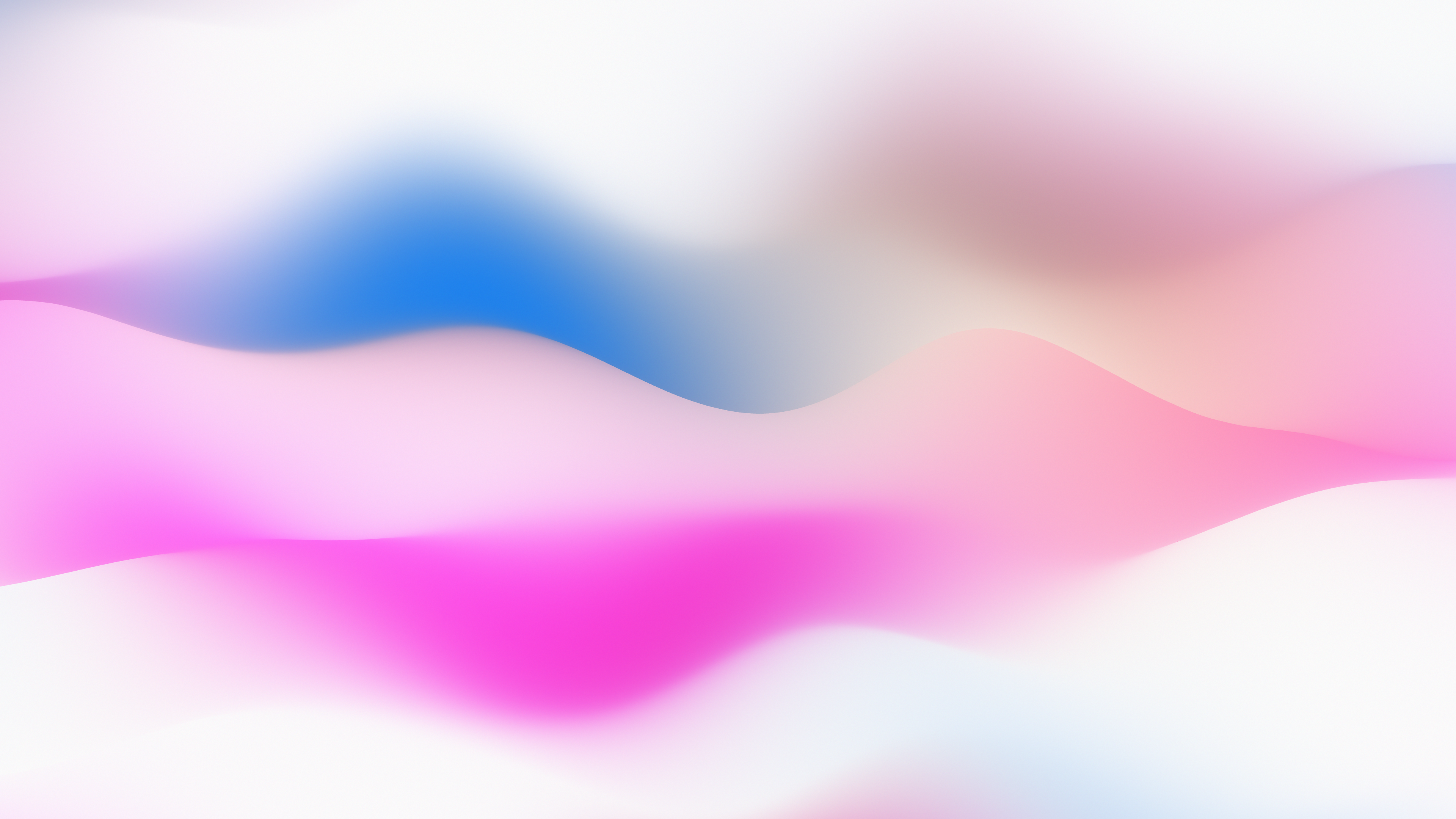
.jpg)
评论区